Before ChartDesigner can be started, EspressManager must be running. In most installations, EspressManager should be started on the Web server machine. It is possible to use EspressChart on a stand-alone machine, by running both EspressManager and ChartDesigner locally. In this, the IP number assigned will be 127.0.0.1. This will create a log file, <EspressChartInstallDir>/EspressManager.log which may be useful in monitoring usage as well as in diagnosing problems. It is not necessary to install or start EspressManager on each ChartDesigner user machine.
To start EspressManager, run the EspressManager.bat or EspressManager.sh file in the EspressChart root directory (this file is generated automatically by the installation). For Windows installations you can use of the program shortcuts that were added to the start menu or desktop depending on the options that were specified during installation. EspressManager will then start automatically with default properties.
You can also configure EspressManager with your own settings using several arguments that have been provided. The argument assumes the format of a dash - followed by a command set. No space is needed in each argument, but at least one space is required to separate different arguments.
You can enter these arguments in the command line when starting EspressManager. You can also edit the espressmanager.bat/espressmanager.sh file to add arguments.
- -help
When you type
-helpEspressManager provides information on available arguments and the meaning of each argument.-hor-?can also be used to get the same on-line help information.- -log
When you type the
-logargument a log file is created and all the client/server network information is stored. An administrator may open the log file to evaluate the request of each user. The log is saved under the filenameEspressManager.log.- -monitor:ON/OFF
When you specify the
-monitorargument the EspressManager monitor appears as a graphic user interface that can be used to view the status as well as to modify the EspressManager settings.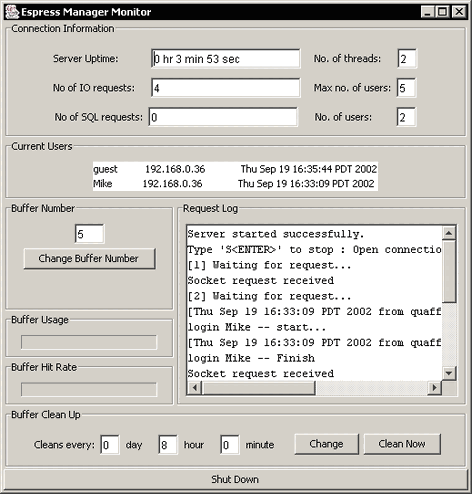
EspressManager Monitor
- -runInBackground:ON/OFF
This argument allows you to specify whether to run EspressManager as a background process or not. Running as a background process eliminates user input for shut down, and allows EspressManager to be run from a script. To work properly this option should be used in conjunction with the
-monitor:OFFargument. When running EspressManager this way, the only way to shut it down is to end the process.- -recordLimit:nn
This argument allows you to set a maximum limit for the number of records EspressManager will retrieve from a database when executing a query. Once the maximum is reached, EspressManager will stop running the query. This feature prevents users from retrieving more records than can be stored in memory, and prevents crashes due to out of memory errors.
- -queryTimeout:sss
This argument allows you to specify a timeout interval in seconds for chart queries. Once the query execution time passes the timeout argument EspressChart will abort the query. This feature prevents users from accidentally creating run-away queries.
- -DBBuffer:nnn
If a database is being used as the data source for a chart you can choose to buffer both the database connection and the data used for the chart using this argument. The number of connections and queries that will be stored depends on the number specified in the DBBuffer argument from 1 to 999.
- -DBCleanAll:ddhhmm
Data in the data source may be updated periodically. Therefore when the data buffer options is used (i.e., DBBuffer has a non-zero value), you may want to refresh the buffer to get the latest data. The
-DBCleanAllargument can be used to indicate a time period after which data is cleared from the buffer and fetched from the data source. The value of ddhhmm meansdddays,hhhours andmmminutes. EspressManager also supports the omitted format, meaning that is will translate the value with the assumption that the omitted digits are the higher digits. For example:-DBCleanAll:101010means clean the buffer every 10 days, 10 hours, and 10 minutes.-DBCleanAll:1010means clean the buffer every 10 hours and 10 minutes.-DBCleanAll:10means clean the buffer every 10 minutes.
This argument is invalid if the
-DBCleanAllargument is set to 0 (i.e., always clean memory).The refresh interval is printed when EspressManager is started.
- -RequireLogin
This argument is used to apply security to ChartDesigner when it is launched via the API. Normally when ChartDesigner is called via the API there is no user authentication. This allows users to apply their own authentication to the programs, but can also allow unauthorized users access to the server. To prevent this users can turn on this argument (values are true/false) to force authentication for ChartDesigner when it is called from the API. With this argument turned on, every time a
QbChartDesignerobject is displayed a correct username and password (defined in theconfig.txtfile) must also be supplied via API method calls. For more information about calling ChartDesigner from the API, see Section 10.5.6 - Calling Chart Designer from Chart API- -QbDesignerPassword
This argument allows you to set the password to use when the
-RequireLoginargument is turned on. Instead of using a login from theconfig.txtfile, you can set a specific password that must be supplied to the server via a method call when displaying aQbChartDesignerobject. For more information about calling ChartDesigner from the API, see Section 10.5.6 - Calling Chart Designer from Chart API- -MaxRecordInMemory:nnn
This argument allows you to set the maximum number of records that should be allowed in memory. Unlike the record limit which stops the query, this feature it will begin paging the data to temporary files on the system when the threshold is reached. The viewing/exporting of the chart will continue, but the data will be read from the paging files. This feature prevents the system from running out of memory when running charts.
- -MaxCharForRecordFile:nnn
This argument allows you to set the maximum characters allowed per field in the paging file that is generated when record file storage is invoked. Any characters in a record in the data that are longer than this argument will be truncated in the finished chart.
- -FileRecordBufferSize:nnn
This argument allows you to set the number of records that should be paged at a time when the record file storage is invoked. The size of the buffer effects performance, the larger the buffer size, the faster the chart is generated.
- -singleTableForDistinctParamValue
When you use
-singleTableForDistinctParamValueargument, the parameter dialog for parameterized charts will be drawn differently. When you map the parameters to a database column the distinct list will be drawn be running a select distinct on only the mapped field. The default behavior (without this argument) will use the joins and conditions in the original query to constrain the distinct parameter list. For more information about parameterized queries, see Section 4.2.2.2 - Parameterized Queries
If you're running on Mac OS X and you elected to create aliases when installing, you will need to modify the espressmanager.app package to change the EspressManager settings. To do this, right-click (Ctrl+Click) on espressmanager.app and select from the pop-up menu. Next, navigate to the Contents folder where you will see a file called Info.plist. Opening this file in a text editor adds the arguments to the lax.command.line.args under Java properties.
In addition to running as an application process, EspressManager can be run as a servlet within an application server/servlet runner. In this environment EspressManager uses http to communicate with the client instead of sockets. The advantage to this configuration is that EspressManager can share the same port as the application server which makes it easier to deploy from behind firewalls. In addition, users can perform remote administration when running EspressManager this way.
To deploy EspressManager as a servlet, complete the following steps:
Copy
EspressManager.jsp,MenuError.jspand/WebComponent/directory under the application server root (or virtual directory) in such way that they are accessible via http.Copy the
EspressChart/classes/directory and make the classes available via servlet context.Copy the
/html/and/userdb/directories from the EspressChart installation directory to the working directory of the application server(if not exist, create new empty folder). To find out the working directory, runwhatIsMyWorkingDirectoryfrom the servlet context where you copied the EspressManager servlet classes. The servlet will print the working directory path in your browser when it is called.Copy
EspressManager.jar,qblicense.jar,encoder-1.2.2.jarandesapi-2.2.0.0.jarfiles(or corresponding versions) from<EspressChart Installation Directory>/libto the application server's CLASSPATH. You may also want to addaxercesImpl.jarandxml-apis.jarfrom/lib/directory depending on the application server in use (for example, Tomcat already have XML parsers). In addition, you may also need to add the classes for your JDBC driver in order to make a connection from EspressManager to a database.Restart the application server.
Once all these steps have been completed you should be able to load the EspressManager page by pointing your Web browser to the EspressManager.jsp page that should be available in your application server as explained in step 1.
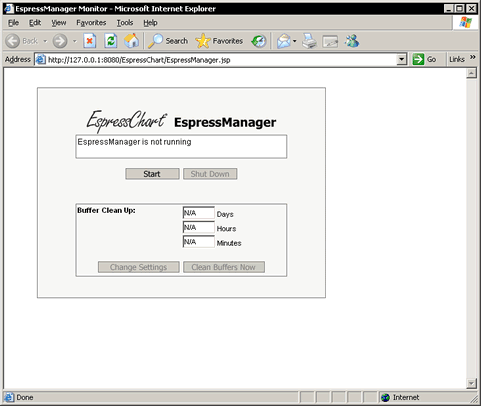
EspressManager JSP Monitor
With this page loaded, click the button to start EspressManager. Once it has started you can set/modify the buffer settings and shut it down again from this window. With EspressManager running, you can close this window. It will continue to run until you call the JSP again and shut it down.
When running EspressManager as a servlet all of the components that connect to EspressManager need to be modified to take this into account. This includes chart Designer, Scheduler, chart Viewer, Page Viewer, and any application/servlet/JSP using the chart API. For more information about EspressChart deployment, please see Chapter 12 - Deployment
The following section explains how to setup and run EspressManager as a servlet in Tomcat. The steps are same as in the previous section. This example assumes you are running Tomcat locally (IP 127.0.0.1) on port 8080. If your configuration is different, simply replace the IP and port in these instructions with the ones you use.
Create a directory named
EspressChartunder your Tomcat root folder (<Tomcat installation directory>/webapps/ROOT) and copy thereEspressManager.jsp,MenuError.jspfiles, and/Web_Component/directory from your EspressChart installation (<EspressChart Installation Directory>).Copy the
<EspressChart Installation Directory>/classesdirectory to<Tomcat Installation Directory>/webapps/ROOT/WEB-INF/directory.Copy
EspressManager.jar,qblicense.jar,encoder-1.2.2.jarandesapi-2.2.0.0.jarfiles(or corresponding versions) from<EspressChart Installation Directory>/libto<Tomcat Installation Directory>/lib. Alternatively, you can link this files with Tomcat by creatingsetenv.batunder<Tomcat Installation Directory>/bin directoryand write in Tomcat's CLASSPATH with the value ofEspressManager.jar,qblicense.jarandservlet-api.jar.Sample of
setenv.bat:set CLASSPATH=C:\EspressChart66\lib\EspressManager.jar;C:\EspressChart66\lib\qblicense.jar;C:\tomcat\lib\servlet-api.jar
Copy the
/html/and/userdb/directories from the EspressChart installation directory to<Tomcat Installation Directory>/bindirectory(if not exist, create new empty folder).Restart your Tomcat server.
Now EspressManager should be deployed correctly. To start the EspressManager, open your web browser and go to the following address: http://127.0.0.1:8080/EspressChart/EspressManager.jsp. The Monitor will load and you can start the EspressManager by clicking the button.