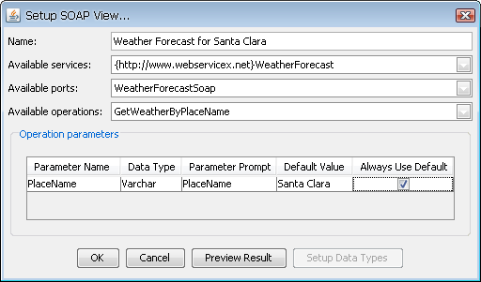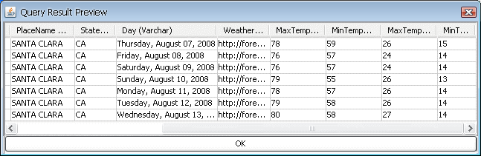EspressChart also allows you to retrieve data using SOAP (Service Oriented Architecture Protocol). To connect to a SOAP data source using WSDL, you don't need to know any URLs for the services, SOAP actions, operation names or parameters. All you need to know is a location of WSDL file, which contains all the necessary information.
To set up a SOAP data source, select the SOAPServices node in the Data Source Manager and click the button. A dialog will open prompting you to specify options for the new SOAP data source.
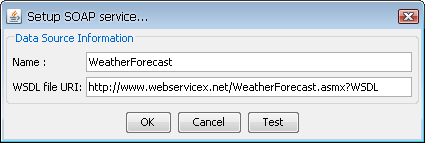
SOAP data source setup
The first option allows you to specify a display name for the data source. The second option allows you to specify a location of the WSDL file. The location can be either absolute path on the server or path relative to your EspressChart installation directory or URL. Once you specify the connection information, you can test the connection to the WSDL file by clicking the button. This will test retrieving the WSDL file from the URI you've provided, check the file for any supported SOAP operations and report any problems. After clicking , a new SOAP data source node will be added to the data registry.
To add a new SOAP View, select an existing SOAP data source and click the button. A dialog will open prompting you for all the parameters necessary to make a SOAP query.
The first option in the dialog allows you to specify a display name in the Data Source Manager. Next, there are three drop-down menus in the dialog. The first drop-down menu contains all the SOAP services described in the WSDL file. Once you specify a service, the second drop-down list will be populated with all the ports of this service. Selecting a port will populate the last drop-down list with all the operations of this port. If you move the mouse over any drop-down list, a hint will appear with documentation for the service/port/operation (if the documentation is provided in the WSDL file). After specifying the service, port and operation, all the parameters of the operation will be read. If there are some parameters, they will be displayed in a table. The first two columns of the table are not editable. They are read from the WSDL file. The next 2 columns are editable and allow you to specify parameter prompts and default values. The last column contains a checkbox which allows you to choose whether the default parameter value will always be used or not. This means that this parameter value will be fixed and you will not be prompted for it. All the parameters that don’t have this checkbox checked will be used as report/chart parameters.
The button is only available when editing the SOAP View from the Data Source Manager and allows you to adjust data types when necessary. In order to verify result from the SOAP response, click the button. All the default values will then be tested to see if they have proper data type or not. In case they do not match, you will be prompted to adjust them. After that, you will get the setup data types dialog (the same as for XML data source). If the data source is parameterized, you will get the parameter prompt dialog before specifying data types. Please note that in order to generate the XML schema properly, you have to specify existing parameter values.
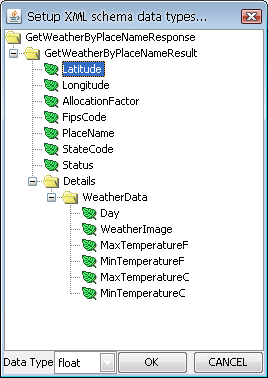
Setup XML Schema Data Types dialog
You can setup data types from this dialog. The behavior is exactly the same as for XML data source with DTD schema (see Section 4.3 - Data from XML and XBRL Files). Once you finis specifying data types, click the button. A dialog will open showing you the result preview.
Clicking the button in this dialog will take you back to the Setup SOAP View dialog. Once you finish specifying all necessary information, click the button in the dialog. A new node will be added under your SOAP data source in the Data Source Manager and can now be used to create a report or chart.