Chart Designer can be run in two ways, as a stand-alone application or as an a applet(More in: Section 2.6 - Run Applets in WebStart with JNLP file) loaded through a web browser. In either case, you must have EspressManager running in order to start the Chart Designer. Please see previous section for instructions on how to start the EspressManager.
- Running as application
To start the Chart Designer as application, execute
Designer.batorDesigner.shfile located in root directory of the EspressChart installation. For Windows installations, you can use program shortcuts from Start menu or desktop, depending on the options that were specified during installation. A dialog will appear prompting you to enter a username and password. If you have set up users in theconfig.txtfile enter your user name and password. If you have not set up users, enter the user nameguestand passwordguest. Click the button and the application will start.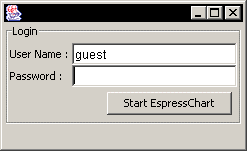
Chart Designer Login Window
- Running through a Browser
If you're running Chart Designer remotely, make sure that EspressManager is running on the remote machine, then type the URL for EspressChart in your browser, i.e.
http://machinename/espresschart/index.html. The page will contain a dialog prompting you to log on to EspressManager. If theconfig.txtfile has been modified to set up users, enter your username and password to log in. If theconfig.txtfile has not been modified, enter the usernameguestwith no password, then click the button and the Chart Designer will launch.![[Caution]](../../../images/caution.png)
Caution Because EspressChart requires a JVM the equivalent of Java 1.8 or higher, you will need to download the Java plugin in order to run Chart Designer via browser.
If EspressManager is running as a servlet, as described in Section 2.3.1 - Starting EspressManager as a Servlet, you will need to make some modifications before ChartDesigner can be started successfully.
- Stand-Alone
If you're running ChartDesigner using
.bator.shfile, you will need to modify the file to indicate that EspressChart is running as a servlet and to point to the location of the EspressManager servlet. To do this, add the following argument to the.bator.shfile -servlet:http://IP Address:Port/Context.For example:
-servlet:http://127.0.0.1:8080/servletindicates that the EspressManager is running on localhost with port 8080 in/servlet/context. Below is an example of the modified reportdesigner.batset JAVA_EXECUTABLE=C:\ER70\jre\bin\java set PATH=%PATH%;.\lib "%JAVA_EXECUTABLE%" -Xmx256M -classpath ".\lib\axis.jar;.\lib\axis-commons-logging.jar;.\lib\axis-commons-discovery.jar;.\lib\axis-jaxrpc.jar;.\lib\barbecue.jar;.\lib\ExportLib.jar;.\lib\FlashExport.jar;.\lib\hsqldb.jar;.\lib\javaws.jar;.\lib\jsqlparser.jar;.\lib\jsyntaxpane.jar;.\lib\qblicense.jar;.\lib\ReportDesigner.jar;.\lib\SVGExport.jar;.\lib\wsdl4j.jar;.\lib\xercesImpl.jar;.\lib\xml-apis.jar;.\lib\zxing-core.jar;.\lib\zxing-javase.jar;.;.\lib\commons-codec.jar;.\lib\commons-collections.jar;.\lib\commons-compress.jar;.\lib\commons-io.jar;.\lib\commons-math3.jar;.\lib\log4j-api.jar;.\lib\poi.jar;.\lib\poi-ooxml.jar;.\lib\poi-ooxml-schemas.jar;.\lib\SparseBitSet.jar;.\lib\xmlbeans.jar;" quadbase.reportdesigner.designer.ReportClient -templatesDirectory:Templates -servlet:http://192.168.0.51:8080/ER70/servlet
- Browser
If you're running ChartDesigner through a Java Web Start jnlp application that is connecting to EspressManager running as a servlet, you will need to add the following applet-desc parameter tags near the end of EC70\EspressChart.jsp file, which in our example, is shown below
The following parameter tags need to be added within the element of
applet-descofjnlpcontents:<applet-desc name="Espress Chart Designer" main-class="quadbase.chart.designer.InitApplet" width="300" height="150"> <param name="comm_protocol" value="servlet"/> <param name="comm_url" value="http://127.0.0.1:8080/EC70"/> <param name="servlet_context" value="EC70/servlet"/> </applet-desc>The first parameter indicates that the EspressManager is running as a servlet. The second one is the URL (saved in a JSP expression,
<%codebase%>) that the application server is using, and the third one is the servlet context under which the EspressManager is deployed.Restart your Tomcat server.
To access the ChartDesigner, open your web browser and go to the following address:
http://127.0.0.1:8080/EC70/index.html. You may either need to openEspressChart.jnlp(Firefox/Chrome) directly or save it to your download directory and run the jnlp file from there to open the ChartDesigner (Microsoft Edge).
![[Tip]](../../../images/tip.png) | Tip |
|---|---|
Sometimes Enable 2 Options:
The jnlp file can be launched. |
![[Caution]](../../../images/caution.png) | Caution |
|---|---|
Jnlp file is cached since the "Keep Temporary files" enabled. You need go to Java Control Panel, from Web Settings, click to delete "Cached Applications and Applets". Then you can get updated Jnlp file launched. |