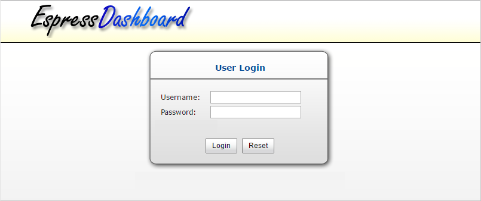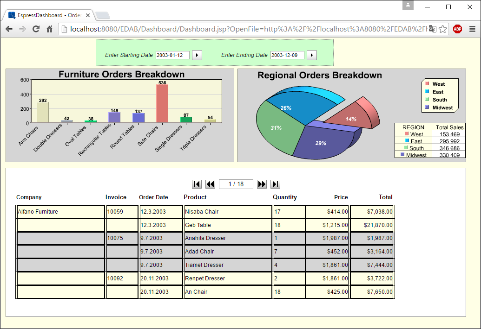In addition to the menu and the API, EDAB also allows you to deploy dashboards using URLs. Dashboard URLs allow dashboards to be called via http call to the server. Dashboard URLs are whole URLs that are run by pointing the web browser to the URL address, or by specifying a hyperlink to the dashboard URL in another Web page.
The easiest way to generate dashboard URLs is to have the Organizer do it for you. To generate a dashboard URL in the Organizer, first select the dashboard file (.dsb) that you want to use. Then you can select Generate Dashboard URL from the Publish menu, click the button on the toolbar, or right-click and select Generate Dashboard URL from the pop-up menu. A new dialog will appear allowing you to specify user option for the generated dashboard URL.
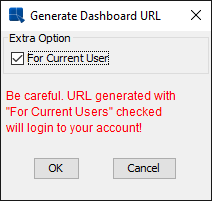
Generate Dashboard URL Dialog
Dashboard URLs can have username and password passed in as arguments in the URL. If the For Current User option is checked, the current user will be embedded in the URL. If no username or password is supplied in the URL (For Current User option is unchecked) when it is run, the user will be re-directed to a login page before viewing the dashboard.
Once you specify the For Current User option and click the button, a new window will open containing the generated URL string. From this window, you can copy the dashboard URL.
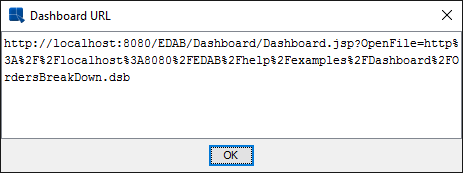
Generated Dashboard URL
In order to view a dashboard, just copy and paste the URL into the browser window.
Rather than having the Organizer generate the dashboard URL, you can write your own by using the URL syntax below.
The syntax for dashboard URLs is fairly simple. Every URL begins with a call to the Server: http://<MACHINE_NAME>:<PORT>/<CONTEXT_ROOT>/Dashboard/Dashboard.jsp?. The MACHINE_NAME is either the URL, machine name, or ip address of the server machine. The PORT is the port number for the application server, the default for Tomcat is 8080. The CONTEXT_ROOT is the context root for the EDAB. By default, the context root is EDAB, but this can be changed by administrator. Following the question mark, users need to specify either the USERNAME and PASS parameters, or the USESESSION parameter instead, as well as the dashboard file location.
The following URL will open the Population.dsb dashboard file for the specified user.
http://<MACHINE_NAME>:<port>/<CONTEXT_ROOT>//Dashboard/Dashboard.jsp?
USERNAME=qMFq-5dab27h&PASS=qMFq-5dab27h&OpenFile=http://<MACHINE_NAME>:<port>/<CONTEXT_ROOT>/help/examples/Dashboard/Population.dsb
For example, if the server was set up on www.quadbase.com with port 8080 and the context root is EDAB, then the dashboard URL will look like this.
http://www.quadbase.com:8080/EDAB/Dashboard/Dashboard.jsp?
USERNAME=qMFq-5dab27h&PASS=qMFq-5dab27h&OpenFile=http://www.quadbase.com:8080/EDAB/help/examples/Dashboard/Population.dsb
URL parameters allows you to specify the dashboard file you want to run as well as specify whether to use username and password that are stored in the browser session or not.
- OpenFile:
This allows you to specify the dashboard file that you want to run.
&OpenFile=http://machinename:port/EDAB/DashboardFiles/TestDashboard.dsb![[Note]](../../../images/note.png)
Note You can use both absolute and relative paths for the dashboard file location.
- USERNAME:
This option allows you to specify a username. If you generate an URL in Organizer and select to use an user, the username will be encoded in the generated URL. You can also specify the username as plain text.
&USERNAME=user- PASS:
This option allows you to specify a user password. If you generate an URL in Organizer and select to use an user, the password will be encoded in the generated URL. The password can also be specified using plain text.
&PASS=password- USESESSION:
This allows you to have the server read the username and password from the session. If this option is enabled, the information will be retrieved from session parameters
USERNAMEandPASS. This option is only available if you will be deploying the URL within a servlet or JSP application.&USESESSION=true