Dashboard alerts are set up for individual templates (reports, charts, maps) in the dashboard using the user interface in the dashboard builder. Alert (exception) conditions are evaluated when the templates are exported, i.e. during initial loading, auto refresh, manual refresh of the dashboard, changing parameters and resizing the template. Auto refresh is enabled every time you preview or view a dashboard. Default auto refresh interval is 60 seconds.
If an alert was triggered, color of template border will change and the border will start blinking. For templates in folders, tab header color will change and blink.
In addition, the template will have its own “native” highlighting of the values:
coloring of areas in the SVG maps
control ranges in charts
for reports, visual changes that can be done by scripting to change text color, background color, border color, change image, change value, etc. (complete list of all formatting options can be found in Section 4.1.7.2.1 - Formatting Actions).
Please note that alert highlighting, blinking and alert messages are visible only in Preview of the Dashboard Builder.
If you also set up an alert message, a message with your text will pop-up.
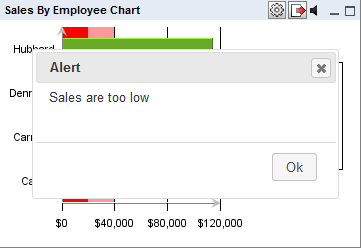
Triggered alert message
In some cases, sound alerts may be preferred over the visual alerts. When an alert is triggered, the template will continuously make beeping sound. If the alert is muted and you change a parameter in the template and the watched alert is triggered again, the alert sound will be active again. However, if the same watched alert is triggered after auto refresh, the alert sound will not reset, but if another watched alert is triggered, the alert sound will be active again. If the alert is disabled during auto refresh, it will reset back to active state.
Alerts dialog can be accessed using this button ![]() in the header of every template in the dashboard. This button is only visible for templates that can have some alerts. It will not be displayed for templates that cannot have alerts (i.e. all Google maps, SVG maps without thresholds, charts without control ranges and reports without scripts with ALERT variable).
in the header of every template in the dashboard. This button is only visible for templates that can have some alerts. It will not be displayed for templates that cannot have alerts (i.e. all Google maps, SVG maps without thresholds, charts without control ranges and reports without scripts with ALERT variable).
After clicking the button, you will get a dialog with all possible alerts that can be watched (i.e. names of all control ranges for charts, all ranges for SVG maps or all possible values of the ALERT variable for reports).
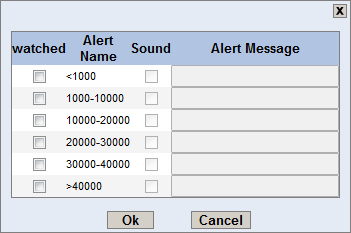
Watch alerts dialog
All the watched checkboxes will be unchecked by default, which means that no alert is watched. After checking a watched checkbox, you enable Sound checkbox and Alert message textbox, which will allow you to use sound alerts and alert messages. The text you fill in alert message textbox will then display as a pop-up message when the watched alert is triggered. If you leave it empty, no message will appear. You can then check the checkboxes and start watching the alerts. The alert name cannot be changed. It will always be read from the template.
All alerts will be joined using logical OR. If any of these alerts trigger, the dashboard alert will trigger. The AND operation only makes sense for reports and this kind of conditions can always be set directly in the script in the report.