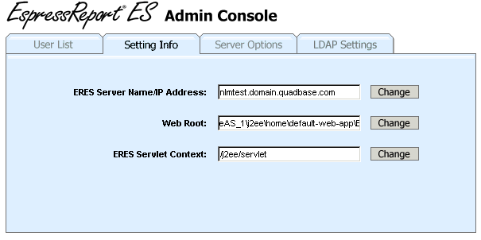EspressReport ES deploys as a servlet and JSP collection in an application server. As detailed in Section 1.3.1 - Installing ERES ERES comes bundled with the Tomcat servlet container. Users have the option to install Tomcat (with ERES automatically deployed) when running the installer. This option is recommended for new users and evaluators because ERES will work “out-of-the-box” in this configuration.
However, ERES can also be deployed on most popular application servers. This chapter provides step-by-step setup instructions for Tomcat, Resin, WebLogic, WebSphere, JBoss, Oracle, and Sun servers.
Thorough this chapter, the following naming conventions are used.
<ERES_INSTALL_DIR>:This is the location where ERES is installed.
<ERES_DEPLOY_DIR>:This is the final deployment directory of ERES. It might not be the same as your installation directory (
<ERES_INSTALL_DIR>).<ERES_CONTEXT>:This is the context path used to access ERES web application components.
<ERES_SERVLET_CONTEXT>:This is the servlet context of ERES. ERES uses servlets for many of the back-end functions. There is a
web.xmlfile under the<ERES_INSTALL_DIR>/WEB-INFdirectory that maps all the servlet classes packaged with ERES. By default, every servlet is mapped to/servlet/<servlet name>. After deploying ERES, you may need to change the servlet context.<server>:This is your application/web server name. It can be the name of the server machine or the IP address.
<port>:The port number on which your application/web server is listening.
- ERES Start Page :
This is the main/home page for ERES. It should be accessed by the following URL:
http://<server>:<port>/<ERES_CONTEXT>/index.jsp.
In addition, instructions in this chapter make reference to starting and stopping the ERES server, as well as features/options in the Admin console. If you are using AUTOSTART feature, you need to set correct port in Server Options - Auto-Start in Admin Console page. For details about these actions, please see Section 1.3.2.2 - Starting the Server and Section 1.4 - Administration.
As the result of moving to a different application server, the <ERES_INSTALL_DIR> location may move or the name of the ERES context may be changed. When this happens, you will need to modify the URL mapping in Organizer in order to create/modify/run reports and charts. For more information about setting URL mapping see Section 2.1.5 - URL Mapping.
![[Note]](../../../images/note.png) | Note |
|---|---|
These instructions assume you are running ERES with the default (HSQL) database. If you are using a different database, you need to add the JDBC driver classes for your database to your servlet container's classpath. All JAR files are under |
You can also deploy ERES as a war file. To make an ERES war file, you must:
Go to
<ERES_INSTALL_DIR>/WEB-INFdirectory and editweb.xml. Remove the two instances of the<!-- WAR DeploymentandWAR Deployment -->references and then save the file.Open a command prompt and cd to
<ERES_INSTALL_DIR>directory. Then run following command (make sure jdk/bin is in your PATH):jar -cvf0 ERES.war *The
ERES.warfile is now available under the<ERES_INSTALL_DIR>and can be deployed to an application server.
Please note that when deploying the war file, the <ERES_INSTALL_DIR> is still being used to store all templates and user files, so it must be valid and accessible. Also, the instructions, given above, must be carried out again when an update is performed on the <ERES_INSTALL_DIR> directory and the newly created war file should be deployed again. Note that certain application servers requires additional files (such as JBoss needing a jboss-web.xml file) before the war file can be successfully deployed.
The following instructions show how to deploy EspressReport ES under Tomcat 4.1/5.x/6.0.x/7.0.x. The instructions assume that Tomcat has been installed on the system. The location of the Tomcat installation is referenced as <TOMCAT_INSTALL_DIR>.
For reference, please note that Tomcat's default port is 8080, the default working directory is <TOMCAT_INSTALL_DIR>/bin and the default Web root is <TOMCAT_INSTALL_DIR>/webapps/ROOT.
Modify the
<TOMCAT_INSTALL_DIR>/config/server.xmlfile and add the following entry:<Context path="/ERES" docBase="<ERES_INSTALL_DIR>" debug="0"/>. Path is the context path of ERES web application, and docBase is the absolute path or relative path of the ERES installation. Please substitute<ERES_INSTALL_DIR>with your actual path.![[Note]](../../../images/note.png)
Note Please use double quotes.
Now start Tomcat from
<TOMCAT_INSTALL_DIR>/bin/startup.bat/.sh.With Tomcat running go to ERES Start page
http://<server>:<port>/<ERES_CONTEXT>/index.jspWith the above configuration,ERES_CONTEXTisERES. Start the ERES Server.From the ERES Start page, login as the administrator and launch the Admin Console.
From Admin Console page, go to the Setting Info tab. Change the ERES Servlet Context entry to
/ERES/servlet. This change requires you to restart the ERES Server. You can also change the webroot entry to<TOMCAT_INSTALL_DIR>/webapps/ROOT, but it is not necessary.Stop and restart the ERES Server.
Deploying EspressReport ES to Resin 3.x/4.x can be accomplished using the instructions provided below. The location of the Resin installation is referenced as <RESIN_INSTALL_DIR>.
For reference, please note that Resin's default port is 8080, the default working directory is <RESIN_INSTALL_DIR> and the default Web root is <RESIN_INSTALL_DIR>/docs.
You may need to move tools.jar file from your Java development kit to the
<RESIN_INSTALL_DIR>/libdirectory (for JSP compilation) or add a library path entry for the file.Modify
<RESIN_INSTALL_DIR>/conf/resin.conf. Add the following entry for context path /ERES<web-app id="/ERES" document-directory="<ERES_INSTALL_DIR>"/>between<host-default>and</host-default>tags. Theidin the entry is the context path of ERES, anddocument-directoryis the absolute path of the ERES installation. Please substitute<ERES_INSTALL_DIR>with your actual ERES installation directory.In Resin 3.X, start your Resin server by running
<resin-installation-dir>/bin/httpd. In Resin 4.X, first navigate to the<RESIN_INSTALL_DIR>directory and then start the server by running the following command:java -jar lib/resin.jar start.Now from your web browser browse to the ERES Start page to start the server (
http://<server>:<port>/<ERES_CONTEXT>/index.jsp). For the above configuration, the context path isERES.From the ERES Start page, login as the administrator and launch the Admin Console.
From Admin Console page, go to the Setting Info tab. Change the ERES Servlet Context entry to
/ERES/servlet. You can also change the webroot to<RESIN_INSTALL_DIR>/doc, but it is not necessary.Stop the ERES Server.
Stop and re-start Resin if necessary.
Go to the ERES Start page and start the ERES server.
The following instructions show how to deploy EspressReport ES under Resin 2.1.12. The instructions assume that Resin has been installed on the system. The location of the Resin installation is referenced as <RESIN_INSTALL_DIR>.
For reference, please note that Resin's default port is 8080, the default working directory is <RESIN_INSTALL_DIR> and the default Web root is <RESIN_INSTALL_DIR>/docs.
You may need to move
tools.jarfile from your Java development kit to the<RESIN_INSTALL_DIR>/libdirectory (for JSP compilation), or add a library path entry for the file.Modify
<RESIN_INSTALL_DIR>/conf/resin.conf. Add the following entry for context path /ERES<web-app id="/ERES" app-dir="<ERES_INSTALL_DIR>"/>Whereidis the context path of ERES, andapp-diris the absolute path of the ERES installation. Please substitute<ERES_INSTALL_DIR>with your actual ERES installation directory.Start your Resin server by running
<resin-installation-dir>/bin/httpd.Now from your web browser, browse to the ERES Start page to start the server (
http://<server>:<port>/<ERES_CONTEXT>/index.jsp). For the above configuration, the context path isERES.From the ERES Start page, login as the administrator and launch the Admin Console.
From Admin Console page, go to the Setting Info tab. Change the ERES Servlet Context entry to
/ERES/servlet. You can also change the webroot to<RESIN_INSTALL_DIR>/doc, but it is not necessary.Stop the ERES Server.
Stop and re-start Resin if necessary.
Go to the ERES Start page and start the ERES server.
The following instructions show how to deploy EspressReport ES under WebLogic Server 9.2/10.3. The instructions assume that you have WebLogic 9.2/10.3 Server installed on the system and will be deploying ERES under the wl_server that comes with WebLogic. The location of the WebLogic installation will be referenced as <WL_INSTALL_DIR>.
For reference the wl_server port number is 7001, and the working directory is <WL_INSTALL_DIR>/samples/domains/wl_server/bin.
Start WebLogic 9.2/10.0 example server by executing
<WL_INSTALL_DIR>/samples/domains/wl_server/bin/startWebLogic.cmd(Windows) orstartWeblogic.sh(Unix).When Weblogic Server web is loaded, press the button in the home page.
Login to the administration console page and select the Deployments node from the Domain Structure panel on the left-hand side. This will bring up the Deployments panel on the right.
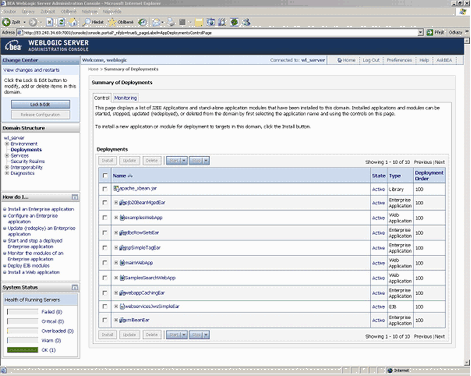
To install new application press the button from the Deployments panel. This will direct you to the Install Application Assistant.
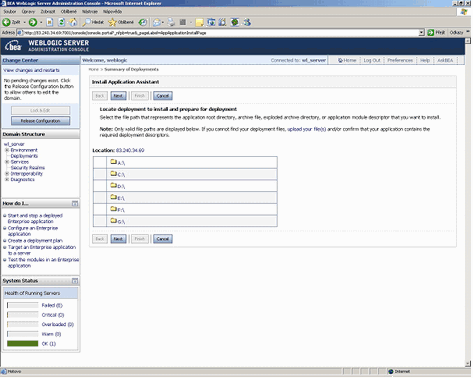
From the Application Assistant, browse to the exploded application directory of ERES, which in this case will be the installation directory of ERES
<ERES_INSTALL_DIR>and then select the radio button to the left of the ERES directory and press the button. This will bring you to the following panel. From this panel, select the Install this deployment as an application radio button and press the button.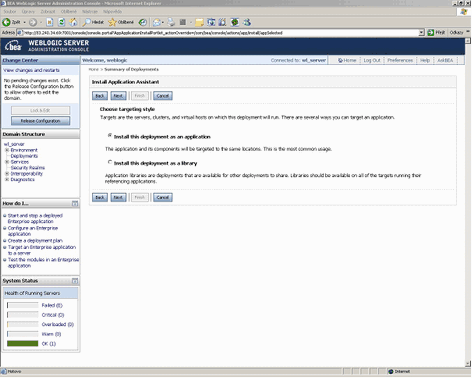
This will bring you to the following panel to specify optional settings of the configuration procedure. From this panel, enter the information for ERES, and press .
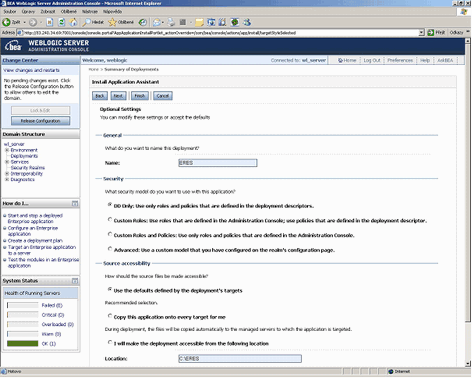
If the deployment has been installed and added to the list of pending changes successfully, press the button from the Change Center dialog to activate the pending changes.
Activate the ERES application by checking the checkbox to the left of the ERES link and pressing the "Start" button.
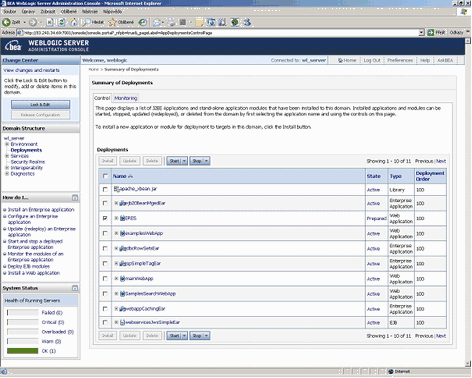
Now go to the ERES Start page
http://<server>:<port>/<ERES_CONTEXT>/index.jsp. From the start page, start the ERES server.From the ERES Start page, login as the administrator and launch the Admin Console.
From Admin Console page, go to the Setting Info tab. Change ERES Servlet Context entry to
/<ERES_CONTEXT>/servlet. Please substitute<ERES_CONTEXT>with your actual context for ERES.Stop and re-start the ERES Server.
Deploying EspressReport ES to WebLogic Server 8.1 can be accomplished using the same steps as listed in the next two sections for WebLogic Server 7.0. Note that there are a few small file structure and user interface differences between WebLogic Server 7.0 and 8.1. First, the exampleServer for WebLogic Server 8.1 is under the path <WL_INSTALL_DIR>/samples/domains/examples. Also, the sequence of links in step 3 is changed to → → instead of → → , and the link in step 4 is called Deploy a new Web Application Module for WebLogic Server 8.1 instead of Configure a new web application.
Use the following instructions in place of steps 5 and 6:
5. From the right panel, browse to the exploded application directory of ERES, which in this case will be the installation directory of ERES
<ERES_INSTALL_DIR>and then click the radio button to the left of the ERES directory and press the button. This will bring you to the Review your choices and deploy panel. From this panel, enter the information for ERES.6. Then press the button to deploy ERES.
The following instructions show how to deploy EspressReport ES under WebLogic Server 7.0. The instructions assume that you have WebLogic Server 7.0 installed on the system and will be deploying ERES under the exampleServer that comes with WebLogic. The location of the WebLogic Server installation will be referenced as <WL_INSTALL_DIR>
This section uses the administration console to deploy ERES. For quick deployment without using the administration console, please reference Section 8.3.3.1.3 - WebLogic Server 7.0 - Quick Deployment.
For reference the Example Server port number is 7001, and the working directory is <WL_INSTALL_DIR>/samples/server/config/examples
Start WebLogic example server by executing
<WL_INSTALL_DIR>/samples/server/config/examples/startExamplesServer.cmdWhen Example Server web page is loaded, click the Administration console link in the home page.
Login to the administration console page and click → → from the left panel. This will bring up the Web Applications panel on the right.
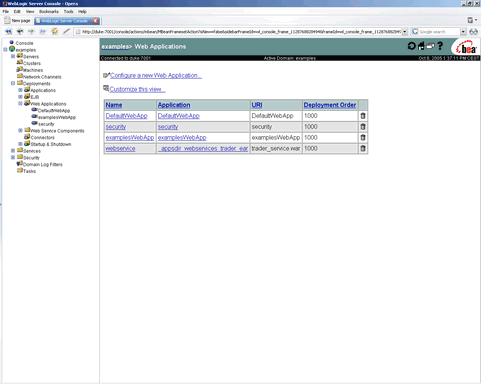
Click the Configure a new web application link from the above page. This will direct you to install and configure the ERES web application.
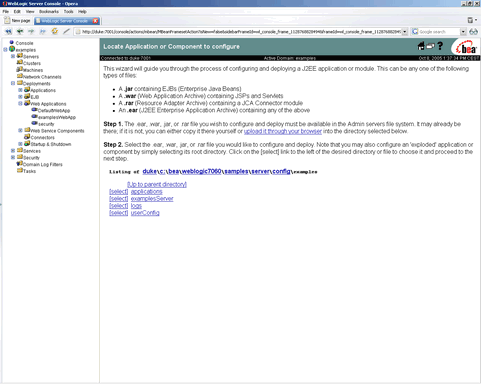
From the right panel, browse to the exploded application directory of ERES, which in this case will be the installation directory of ERES
<ERES_INSTALL_DIR>and then click the Select link to the left of the ERES directory. This will bring you to the following panel to continue with Steps 3, 4 and 5 of the configuration procedure. From this panel, enter the information for ERES, and choose the targeted server which in this case will be the exampleServer.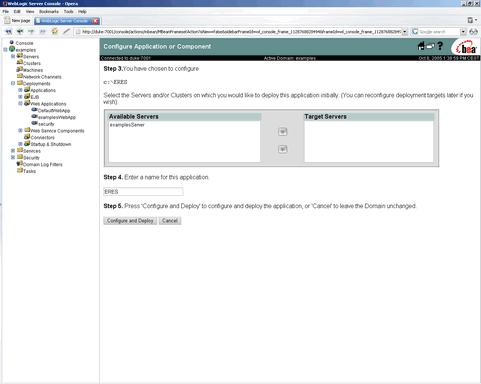
Then press the button to deploy ERES.
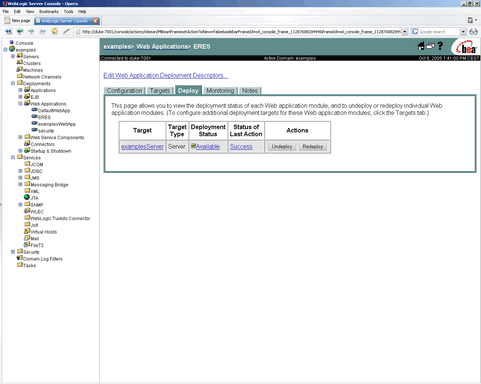
If hot deployment is not enabled in your WebLogic application server, stop and restart the exampleServer.
Now go to the ERES Start page
http://<server>:<port>/<ERES_CONTEXT>/index.jsp. From the start page, start the ERES server.From the ERES Start page, login as the administrator and launch the Admin Console.
From Admin Console page, go to the Setting Info tab. Change ERES Servlet Context entry to
/<ERES_CONTEXT>/servlet. Please substitute<ERES_CONTEXT>with your actual context for ERES.Stop and re-start the ERES Server.
These instructions will accomplish the same effect - deploying EspressReport ES under the WebLogic exampleServer - as the previous section. This section explains how to deploy ERES without using the WebLogic administration console. Users who are not very familiar with WebLogic should use the instructions in the previous section.
Modify the
<WL_INSTALL_DIR>/samples/domains/examples/config.xmlfile to add the following entry:<Application Deployed="true" Name="ERES" Path="<PARENT of ERES_INSTALL_DIR>" TwoPhase="true"> <WebAppComponent Name="ERES" Targets="examplesServer" URI="ERES"/> </Application>Path is the parent directory of
<ERES_INSTALL_DIR>. Application name is the ERES installation directory name. For example, if you install ERES underC:/ERES, this should be “ERES”.WebAppComponent Nameis the name of this component. These instructions show how to deploy ERES with exampleServer. This is declared by theTargetattribute in theconfig.xmlfile. URI is how to access this web component. This is the context path that will be used to access this web application. “ERES” is used as the default context path.Start the WebLogic 7.0 exampleServer by executing the following command,
<WL_INSTALL_DIR>/samples/server/config/examples/startExamplesServer.cmdNow go to the ERES Start page
http://<server>:<port>/<ERES_CONTEXT>/index.jsp. From the start page, start the ERES server.From the ERES Start page, login as the administrator and launch the Admin Console.
From Admin Console page, go to the Setting Info tab. Change the ERES Servlet Context entry to
/<ERES_CONTEXT>/servlet. Please substitute<ERES_CONTEXT>with your actual context for ERES.Stop the ERES Server.
Stop and re-start Weblogic if necessary.
Re-start the ERES Server.
While EspressReport ES can be deployed in WebSphere 7.1 using different approaches, the following instructions show how to do so with minimal changes to WebSphere and ERES. The instructions assume WebSphere has been installed, started, and running on the same machine as ERES.
Reinstall ERES under the following directory
ERES/ERESApp_war.ear/ERESApp.war(for example,C:\ERES\ERESApp_war.ear\ERESApp.war) and passing in the host name/IP of the WebSphere machine and the port it is running on when prompted in the ERES installer. Leave the default ERES as the servlet context.In order to deploy ERES under WebSphere you will need to convert the ERES web application into a WAR file, called
ERESApp.war, using the Java's JAR tool. To do this, make sure that the java/bin directory is in your path and navigate to<ERES_INSTALL_DIR>in a command window. Then execute the following command:jar -cvf ERESApp.war *Start the administration console for WebSphere. From the left-hand panel of the administration console, select the Applications node and then click the Install New Applications link.
Select New Enterprise Application and then browse to the war file created (which should be
ERES/ERESApp_war.ear/ERESApp.war/ERESApp.war). After selectingERESApp.war, click on .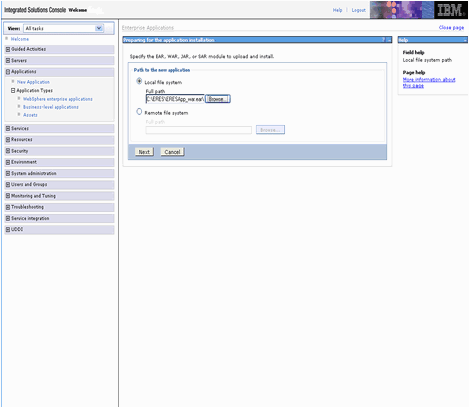
When asked how to install the application, select Fast Path and click on .
Under Directory to install application, enter the path to
/ERES. For example, if you installed ERES underc:\ERES\ERESApp_war.ear\ERESApp.war, enterc:\ERES. Click .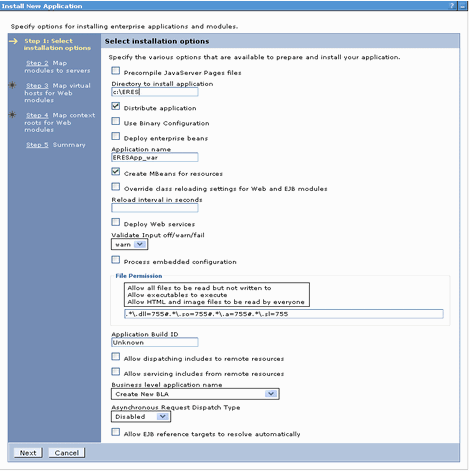
Under Map modules to application servers, select Module and click on .
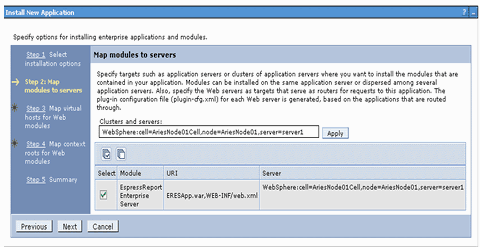
Under Map virtual hosts for Web modules, select Web module and click on .
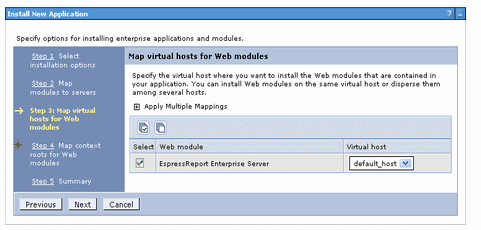
For Map context root for Web modules, enter
/ERESunder Context Root and click on .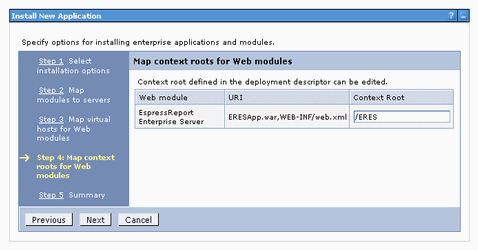
A summary of the installation options is then shown. Click on Finish for WebSphere to now deploy the ERES web application.
If deployment was successful, finish the deployment by clicking the save link on this page.
Expand Applications on the right frame and select WebSphere enterprise applications. Select
ERESApp_warand click on .Now go to the ERES Start page
http://<server>:<port>/ERES/index.jsp. Note that port is9080by default. From the start page, start the ERES server.
EspressReport ES can be deployed in WebSphere in a number of ways. The following instructions show how to deploy ERES under WebSphere Application Server 5.0 or 6.0/6.1 with minimal configuration changes. The instructions assume that WebSphere Application Server has been installed on the system. The location of the WebSphere installation is referenced as <WS_INSTALL_DIR>. WebSphere is also assumed to be started and running.
Reinstall ERES under the following directory
ERES/ERESApp_war.ear/ERESApp.war(for example,c:\ERES\ERESApp_war.ear\ERESApp.war) and passing in the host name/IP of the WebSphere machine and the port it is running on when prompted in the ERES installer. Leave the default ERES as the servlet context.In order to deploy ERES under WebSphere you will need to convert the ERES web application into a WAR file, called
ERESApp.war, using the Java's JAR tool. To do this, make sure that thejava/bindirectory is in your path and navigate to<ERES_INSTALL_DIR>in a command window. Next, execute the following command:jar -cvf ERESApp.war *Start the administration console for WebSphere. From the left-hand panel of the administration console, select the Applications node and then click the Install New Applications link.
You will be directed to the following window for preparing the application installation. From the right-hand panel, provide the war file path (which should be
ERES/ERESApp_war.ear/ERESApp.war/ERESApp.war). EnterERESfor the context path and click . Please note that if you are deploying ERES under WebSphere 6.1, you can skip steps 5 and 6 and continue with step 7.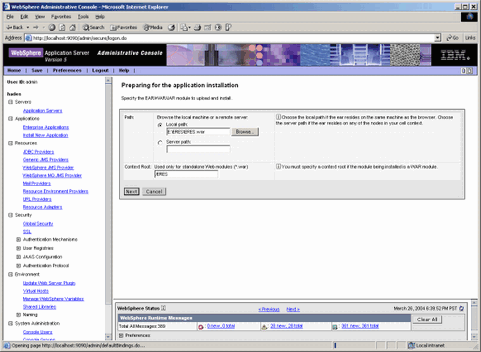
Select Generate Default Bindings from the next page, in case you do not have binding specified.
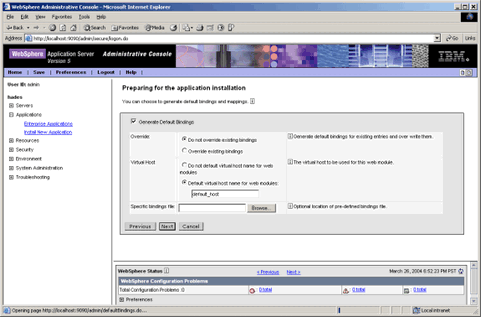
Click the button.
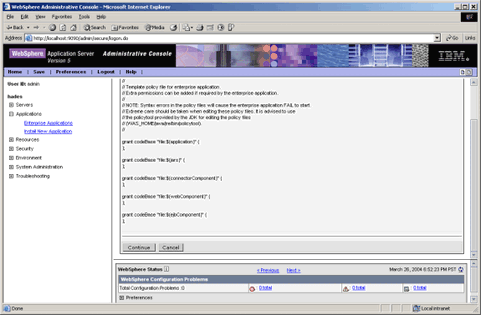
Click the button. Now you are directed to the step 1 of the installation: Provide options to perform the installation. Under Directory to install application, enter the path to
/ERES. For example, if you installed ERES underc:\ERES\ERESApp_war.ear\ERESApp.war, enterc:\ERES.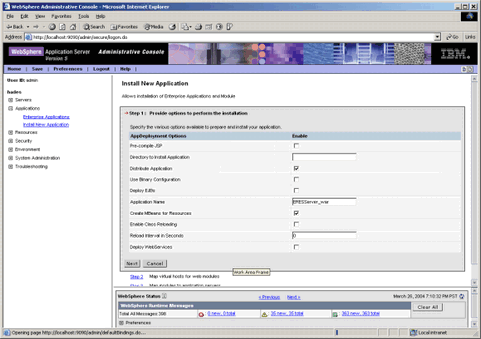
Click the button to go to step 2: Map virtual hosts for web modules. Select Web Modules.
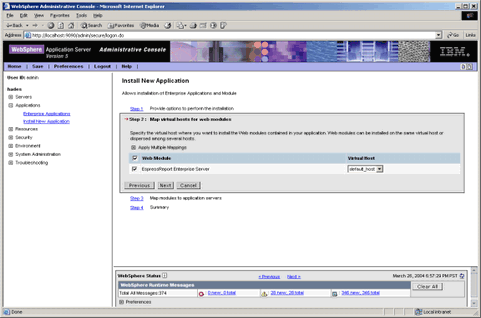
Click the button to go to step 3: Map modules to application servers. Select Module.
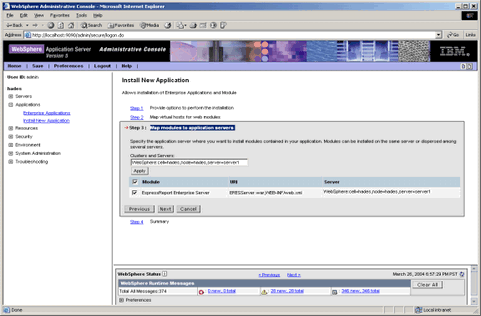
Click the button to go to step 4: Summary of this web application. Please make sure all information is correct. If not, go back to edit the information.
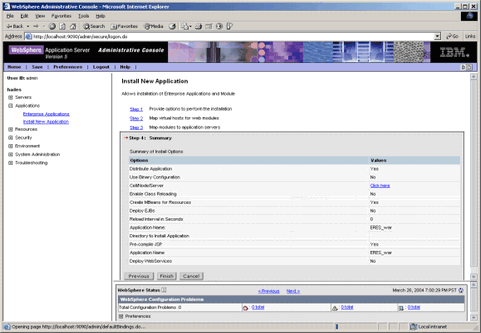
After verifying the information, click the button. WebSphere will now try to deploy the ERES Web application.
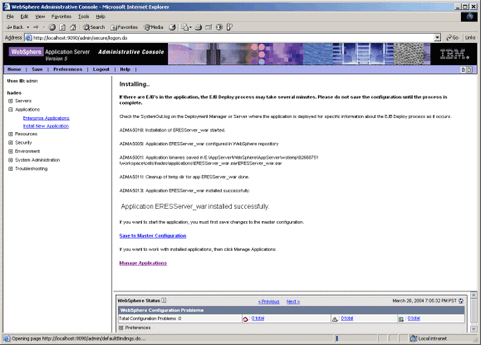
If deployment was successful as shown above, save the changes by either clicking the save link from this page or the save link on the top of the administration console. Note that you may have to go under Applications in the right frame, expand Enterprise Applications and start
ERESApp_war.Now go to the ERES Start page
http://<server>:<port>/ERES/index.jsp. Note that port is9080by default. From the start page, start the ERES server.
Deploying EspressReport ES to WebSphere for z/OS has a few additional steps:
Download
ERES.warand deploy it on WebSphere (see above section for general WebSphere deployment). You will need to use viascii to configure text files that are mentioned in the instructions. Also, since the required jar files are in theWEB-INF/lib directoryinside the war file, you can skip the steps for adding them as classpath to your servlet container.ERES requires Java graphics support to run. See Section 7.9.4.2 - JVM 1.5+ in Headless Mode for more detail about using graphics on headless platform. In brief, if you are running JDK 1.5 or above, the solution is set it to run in headless mode by specifying the
-Djava.awt.headless=trueflag for the java command that starts your WebSphere. For JDK 1.3 or below, one option is to use PJA graphics emulation. This is discussed in the deployment section of the Programming Guide. However, if using the following flags as suggested by PJA causes Java not to find its fonts:-Djava2d.font.usePlatformFont=false -Djava.awt.fonts=TrueTypeFontsPathtry using this flag instead:
-Djava2d.font.usePlatformFont=trueWhen using
Djava2d.font.usePlatformFont=true, you will also need to copy just theArial*.ttffonts (can be found in a Windows platform) to the native jre/lib/fontsdirectory. Also, note that you will not need the flag-Djava.awt.fonts=TrueTypeFontsPath.Stop and re-start WebSphere if necessary. ERES is now set up and accessible using URL:
http://host:port/ERES/index.jsp.
The following instructions show how to deploy EspressReport ES under JBoss 3.2.3 with Tomcat 5.0 / JBoss 4.0.5 /6.0.0. The instructions assume you have JBoss installed on the system. The location of the JBoss installation is referenced as <JBOSS_INSTALL_DIR>.
For reference the default port is 8080, and the default working directory is <JBOSS_INSTALL_DIR>/bin.
You need a
jboss-web.xmldeployment descriptor to deploy ERES. This file should be added to the<ERES_INSTALL_DIR>/WEB-INFdirectory. This is the same location as theweb.xmlfile. This deployment descriptor is to specify the ERES context. The content should look like this:<?xml version="1.0" encoding="UTF-8"?> <!DOCTYPE jboss-web PUBLIC "-//JBoss//DTD Web Application 2.3//EN" "http://www.jboss.org/j2ee/dtds/jboss-web_3_0.dtd"> <jboss-web> <context-root>/ERES</context-root> </jboss-web>Rename the ERES installation directory
<ERES_INSTALL_DIR>toERES.war. Move the entireERES.wardirectory to<JBOSS_INSTALL_DIR>/server/default/deploy. This new directory is referenced as<ERES_DEPLOY_DIR>. Next time when JBoss starts, server will automatically deploy the ERES web application.Open
<ERES_DEPLOY_DIR>/WEB-INF/classes/QB.propertiesfile and change theAutoStartServerInstallDirentry to point to<ERES_DEPLOY_DIR>. Example:Original entry
AutoStartServerInstallDir=<ERES_INSTALL_DIR>New entry
AutoStartServerInstallDir=<ERES_DEPLOY_DIR>Next, you have to change Database URL. If the
DatabaseUrlentry already exists in yourQB.propertiesfile, just change it to point to the hsql database under<ERES_DEPLOY_DIR>. Example:Original entry
DatabaseUrl=jdbc\:hsqldb\:<ERES_INSTALL_DIR>/data/quadbasedbNew entry
DatabaseUrl=jdbc\:hsqldb\:<ERES_DEPLOY_DIR>/data/quadbasedbIf the entry does not exist in your file, save the changes and open
<ERES_DEPLOY_DIR>/WEB-INF/orguserdb/config.txtfile. In the file, modify[database url]entry to point to the hsql database under<ERES_DEPLOY_DIR>. Example:Original entry
[database url] jdbc:hsqldb:<ERES_INSTALL_DIR>/data/quadbasedbNew entry
[database url] jdbc:hsqldb:<ERES_DEPLOY_DIR>/data/quadbasedbExecute
run.bat/.shin the<JBOSS_INSTALL_DIR>/bindirectory to start the JBoss Server. The ERES application will be automatically deployed. The deployment information should be printed out on the JBoss console.Go to the ERES Start page
http://<server>:<port>/<ERES_CONTEXT>/index.jspto start the ERES server.ERES_CONTEXTis defined in yourjboss-web.xmlfile. In this case. it will beERES.From the ERES Start page, login as the administrator and launch the Admin Console.
From Admin Console page, go to the Setting Info tab. Change ERES Servlet Context entry to
/<ERES_CONTEXT>/servlet. Please substitute<ERES_CONTEXT>with your actual context for ERES.Stop and re-start the ERES server.
The following instructions show how to deploy EspressReport ES under OC4J 10g (9.0.4.0/10.1.3.5). The instructions assume that you have OC4J installed on the system. The location of the OC4J installation is referenced as <OC4J_INSTALL_DIR>
For reference the default port is 8888, and the default working directory is <OC4J_INSTALL_DIR>/j2ee/home.
The easiest way to deploy ERES is to put ERES under default-web-app. Copy the entire ERES directory
<ERES_INSTALL_DIR>to<OC4J_INSTALL_DIR>/j2ee/home/default-web-app. This new directory is referenced as<ERES_DEPLOY_DIR>.You will need to copy the
tools.jarfile from your Java development kit to the<OC4J_INSTALL_DIR>/j2ee/home/applibdirectory (for JSP compilation), or add a library path entry for the file. Check your<OC4J_INSTALL_DIR>/j2ee/home/config/application.xmlfile. The following entry should exist in the file:<library path="../applib"/>Open
<ERES_DEPLOY_DIR>/WEB-INF/classes/QB.propertiesfile and change theAutoStartServerInstallDirentry to point to<ERES_DEPLOY_DIR>. Example:Original entry
AutoStartServerInstallDir=<ERES_INSTALL_DIR>New entry
AutoStartServerInstallDir=<ERES_DEPLOY_DIR>Next, you have to change Database URL. If the
DatabaseUrlentry already exists in yourQB.propertiesfile, just change it to point to the hsql database under<ERES_DEPLOY_DIR>. Example:Original entry
DatabaseUrl=jdbc\:hsqldb\:<ERES_INSTALL_DIR>/data/quadbasedbNew entry
DatabaseUrl=jdbc\:hsqldb\:<ERES_DEPLOY_DIR>/data/quadbasedbIf the entry does not exist in your file, save the changes and open
<ERES_DEPLOY_DIR>/WEB-INF/orguserdb/config.txtfile. In the file, modify[database url]entry to point to the hsql database under<ERES_DEPLOY_DIR>. Example:Original entry
[database url] jdbc:hsqldb:<ERES_INSTALL_DIR>/data/quadbasedbNew entry
[database url] jdbc:hsqldb:<ERES_DEPLOY_DIR>/data/quadbasedbBack-up the
web.xmlfile under<OC4J_INSTALL_DIR>/j2ee/home/default-web-app/WEB-INF. Move all directories and files (except for the/orguserdb/directory) under the<ERES_DEPLOY_DIR>/WEB-INFto the<OC4J_INSTALL_DIR>/j2ee/home/default-web-app/WEB-INFdirectory. This will make all the class files and servlets accessible from OC4J. If necessary, merge the oldweb.xmlfile with theweb.xmlfile for ERES to create a newweb.xmlfile.Start the Oracle server by executing the command
java -jar oc4j.jarin the<OC4J_INSTALL_DIR>/j2ee/homedirectory.Go to the ERES Start page
http://<server>:<port>/<ERES_CONTEXT>/index.jspto start the ERES server. TheERES_CONTEXTwill be the directory name of<ERES_DEPLOY_DIR>.From the ERES Start page, login as the administrator and launch the Admin Console.
From Admin Console page, go to the Setting Info tab. Change the ERES Servlet Context entry to
/servlet/.Stop and re-start the ERES server.
The following instructions show how to deploy EspressReport ES under Oracle Application Server 10g R3. The instructions assume that you have Oracle AS installed on the system with standard installation. The location of the Oracle AS installation is referenced as <O10g_INSTALL_DIR>
Install ERES to the
<O10g_INSTALL_DIR>/j2ee/home/default-web-app/orCopy the ERES directory to
<O10g_INSTALL_DIR>/j2ee/home/default-web-app/.The new location for the ERES directory is referenced as
<ERES_HOME>.If the database is setup with direct path, open
<ERES_HOME>/WEB-INF/classes/QB.propertiesand modify the database info as shown below.DatabaseUrl=jdbc:hsqldb:<ERES_HOME>/data/quadbasedbMove all directories and files (except for the
/orguserdb/directory) from<ERES_HOME>/WEB-INF to <O10g_INSTALL_DIR>/j2ee/home/default-web-app/WEB-INF/directory.Add
<ERES_HOME>/lib/ERESServer.jarto the CLASSPATH user variable.Go to
http://<machine>:80/j2ee/ERESand start ERES server.In the admin console, change the servlet context to
/j2ee/servlet.Restart ERES Server
The following instructions show how to deploy EspressReport ES under GlassFish Server 3.0.1. The instructions assume that the application server and ERES are installed on the same machine and that GlassFish is up and running.
Log on the GlassFish Admin Console. Click on Aplications or (in Glasfish v2) expand Applications on the left and then click on Enterprise Applications.
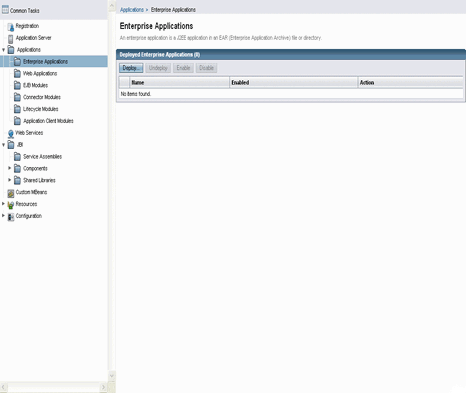
Click on Deploy to deploy a new enterprise application.
Select Browse Folders and select
<ERES_INSTALL_DIR>.Enter
ERESunder Application Name and select the server under Virtual Server.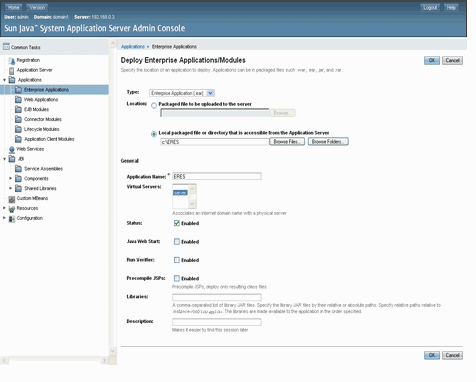
Click on to finish deployment.
In the Enterprise Application window, select the ERES application you have created and then select Launch. This will enable the enterprise application (i.e., start it) and launch it in a separate browser window. You can now start using ERES.